On iPhone, cannot verify server identity means that the SSL Certificate on the website you are visiting cannot be verified by a trusted source. This usually happens when the SSL Certificate is self-signed or issued by an untrusted Certificate Authority.
When this happens, you will see a warning in your browser telling you that the connection is not secure. This warning does not necessarily mean that the website is malicious, but it does mean that there is no way to verify that the site is what it claims to be.
Therefore, you should exercise caution before entering any sensitive information on such a site.
How to get your phone to stop saying ‘Cannot verify server identity’?
There are a few ways to fix the “Cannot Verify Server Identity” error message on your iPhone:
1. Check the date and time settings on your phone.
The “Cannot Verify Server Identity” error message can sometimes be caused by an incorrect date or time setting on your device.
To check this, go to Settings > General > Date & Time and make sure that the “Set Automatically” option is turned on.
2. Reset your network settings.
This will delete all of the custom network settings on your device, including saved Wi-Fi passwords. To reset your network settings, go to Settings > General > Reset > Reset Network Settings.
3. Update your iOS software.
Outdated software can occasionally cause problems with verifying server identity. To update your iOS software, connect your device to a power source and go to Settings > General > Software Update.
4. Contact your carrier.
If you’re still having trouble after trying the steps above, contact your wireless carrier for help.
Check this post for solving iPhone stuck on Apple Logo.
Why do I get Cannot verify server identity?
The main reason you might see the “Cannot verify server identity” error when trying to connect to a website is that the SSL certificate for that site is not configured properly.
When you visit a website with an incorrect or self-signed SSL certificate, your browser will show a warning message saying that it cannot verify the identity of the site.
This is because your browser is unable to determine whether the site is actually who it claims to be. If you see this error, it means that there’s a problem with the SSL certificate for that site.
The first thing you should do is contact the site owner and ask them about the issue. They may be able to fix the problem quickly. If the site owner is unable to fix the problem, you can try accessing the site using a different browser.
Sometimes, browsers can have trouble connecting to sites with self-signed or invalid SSL certificates. If you’re still having trouble, you can try using a VPN service.
A VPN can encrypt your traffic and help you bypass any restrictions that might be in place.
What does my phone mean when it says Cannot verify server identity?
There are a few potential reasons why your phone might say “Cannot verify server identity.” One possibility is that you’re trying to connect to a server that has a self-signed SSL certificate.
This means that the server’s identity hasn’t been verified by a trusted third party, so your phone can’t be sure that it’s connecting to the right server. Another possibility is that the server’s identity has changed since the last time you connected to it.
This can happen if the server’s Certificate Authority (CA) has changed or if the server has switched to using a new domain name.
If you’re getting this error when trying to connect to a website, it’s also possible that there’s an issue with the website’s SSL certificate. You can try checking the website’s SSL certificate details to see if there are any problems.
How do I get rid of the server pop-up on my iPhone?
When you see a pop-up asking if you want to keep the server connection open on your iPhone, it means that the Mail app is having trouble connecting to your email server. There are a few things you can try to get rid of the pop-up and fix the problem:
- First, try rebooting your phone. If that doesn’t work, close and then reopen the Mail app.
- If the problem persists, delete your email account from the Mail app and then add it back.
- Finally, if none of those solutions work, reset all of the iPhone’s settings.
What does it mean when it pops up Cannot verify server identity?
There are a few possible explanations for why you might see the “Cannot Verify Server Identity” message pop up on your iPhone or iPad. One possibility is that you’re trying to connect to a server that has a self-signed SSL certificate.
This means that the certificate hasn’t been verified by a trusted third party, and iOS can’t be sure that it’s safe to connect to the server.
Another possibility is that the server’s DNS settings aren’t configured correctly, and iOS is unable to resolve the server’s address.
If you see this message, you can try connecting to the server using its IP address instead of its hostname. Finally, there could be an issue with the root certificates on your device.
If your device doesn’t have the correct root certificates installed, it won’t be able to verify the identity of any HTTPS servers. You can usually fix this problem by installing the latest version of iOS.
How do you get rid of Cannot verify the server?
There are a few things that you can try in order to get rid of the “Cannot verify server” error message. First, you can try restarting your computer and then opening up the program or website that you were having trouble with.
If that doesn’t work, you can try clearing your browser’s cache and cookies. To do this, open up your browser’s settings and find the option to clear your cache and cookies.
Once you have done that, restart your browser and try accessing the program or website again. If neither of those solutions works, you may need to contact the program or website’s customer support for further assistance.
How do I get rid of Cannot verify server identity?
There are a few ways to get rid of the “Cannot verify server identity” error message on your iPhone or iPad.
One way is to simply ignore the message and continue to the website. Another way is to add the website to your “Trusted Sites” list in your Settings app. Finally, you can try using a different browser.
Why does my iPhone keep saying it Cannot verify server identity?
There can be a few reasons why your iPhone might keep saying it cannot verify server identity. One possibility is that the server you’re trying to connect to is not trusted.
This can happen if you’re using an email account that’s set up with a self-signed SSL certificate, for example. Another possibility is that there are some iOS bugs that are causing this error to occur. And finally, it could be that your email settings are incorrect.
If you’re seeing this error, it’s worth checking all of these things to see if you can resolve the issue.
What does it mean when your iPhone says Cannot verify server identity?
Your iPhone cannot verify server identity error usually occurs due to your iPhone’s strict verification of mail server certificates. In short, this error means that the mail server’s certificate is fake. The steps below will help you fix the problem:
1) First, make sure that your date and time settings are correct. Go to Settings -> General -> Date & Time and make sure that the “Set Automatically” option is turned on.
2) If the problem persists, try restarting your device. Press and hold down the Sleep/Wake button until the red slider appears. Slide the slider to turn off your device. To turn it back on, press and hold down the Sleep/Wake button until the Apple logo appears.
3) You can also try deleting and re-adding the email account that is causing the problem.
- Go to Settings -> Mail, Contacts, Calendars -> Accounts and tap on the account that you want to delete.
- Tap on the “Delete Account” button and then confirm by tapping on the “Delete from My iPhone” button.
- Once the account has been deleted, add it back by tapping on the “Add Account” button and following the instructions on the screen.
4) If none of these solutions work, there may be something wrong with your email server’s certificate. To fix this, you will need to contact your email provider and ask them to generate a new certificate for you.
Why does my phone say ‘Cannot verify server’?
If your iPhone is failing to connect to the internet, it may be because it cannot verify the server. This can happen for a number of reasons but is often due to an issue with your network or Wi-Fi connection. If you are having this problem, try these steps:
1. Ensure that your device is connected to the internet. This sounds obvious, but if your phone says it cannot verify the server, it means it is not able to connect to the internet. Check your data or Wi-Fi connection and make sure that there are no issues.
2. Restart your device. Sometimes, all you need to do to fix a problem like this is restart your iPhone. Press and hold the power button until the “slide to power off” option appears, then slide to turn off your phone. Once it’s turned off, press and hold the power button again to turn it back on.
3. Update your software. Another possible reason why your iPhone cannot verify the server is because you have outdated software. Make sure that you are running the latest version of iOS by going to Settings -> General -> Software Update. If there is an update available, download and install it.
4. Contact your carrier. If you’ve tried all of the above steps and you still cannot verify the server, there may be an issue with your carrier. Contact them and ask if there are any problems with the network in your area.
5. Reset your networking settings. Finally, if nothing else has worked, you can try resetting your iPhone’s networking settings. This will remove all stored networks and passwords, so be sure to write down any important information before proceeding.
To reset your settings, go to Settings -> General -> Reset -> Reset Network Settings
How do you fix Cannot verify server identity?
The first step is to open the Settings app and go to “General”. Then, scroll down and tap on “Profiles & Device Management”. If you don’t see this option, it means that your device doesn’t have any profiles installed.
After tapping on “Profiles & Device Management”, you should see a list of all the profiles installed on your device. Tap on the one that is causing the Cannot Verify Server Identity error.
On the next screen, tap on the Trust button. This will allow your iPhone or iPad to trust the certificate that is installed on the server.
Once you do this, the error message will go away and you will be able to access the website without any problems.
What does Cannot verify server identity pop up mean?
This error message appears when your iPhone or other device is unable to verify the identity of the server it is trying to connect to.
This can happen for a number of reasons, but most often it is because the server’s SSL certificate has changed, is not signed by a well-known company, or does not match the domain name.
When this happens, the secure connection between your device and the server fails, and you see the “Cannot Verify Server Identity” error message.
There are a few things you can do to try to fix this problem:
First, make sure that you are using the correct URL for the server. If you have recently changed servers or updated your website’s DNS settings, it is possible that you are connecting to the wrong server.
If you are sure you are using the correct URL, then the next step is to check the server’s SSL certificate. Make sure that the certificate is from a trusted source and that it matches the domain name of the server.
If the certificate is not from a trusted source or does not match the domain name, you will need to contact the server administrator and have them generate a new certificate.
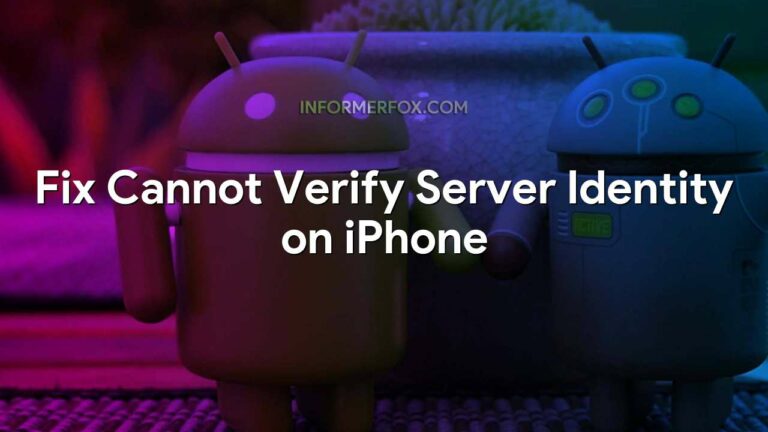
Finally, if you are still having problems connecting to the server, you can try disabling SSL verification on your device.
This should only be done as a last resort, as it will allow your device to connect to servers without verifying their identity first. To do this, go to Settings > Security > Advanced and select “Don’t verify certificates.”
What does Cannot verify server mean on iPhone?
Assuming you are referring to the cannot verify server error when trying to connect to a mail server: This error occurs due to your iPhone’s strict verification of your mail server certificates.
In short, it is telling you that the mail server’s certificate is fake. There are a few ways to fix this, but the most common is to simply accept the certificate.
Why does my iPhone keep popping up Cannot verify server identity?
Typically, the “cannot verify server identity” error on iPhone occurs when the server is not trusted. However, sometimes iOS bugs and incorrect email settings can also be the cause.
The error usually occurs after setting up a new email account. Every time you add a new email account, SSL verification takes place.
How to stop iPhone saying Cannot verify server identity?
One possible reason for your iPhone giving you the “Cannot Verify Server Identity” error message is that there is something wrong with the Mail app. You can try restarting your iPhone, which may fix the problem.
If that doesn’t work, try closing and reopening the Mail app. If that still doesn’t work, you may need to delete your email account from the Mail app and then add it again.
Finally, if none of those solutions work, you can try resetting all settings on your iPhone.
Thank you for visiting InformerFox.

Leave a Reply