Google Camera (GCam Port) is one of the most popular camera mods for Android smartphones. It brings Google’s advanced HDR+ algorithms to devices that don’t have access to the Pixel cameras. This can result in some pretty incredible image quality improvements, especially in low-light scenarios.
OnePlus 7, 7 Pro, and 7T are all great phones with excellent cameras. However, they don’t come with GCam installed by default. That’s where this guide comes in. We’ll show you how to install GCam on your OnePlus 7, 7 Pro, or 7T so you can start taking better pictures right away.
Introducing Google Camera (GCam Port) on OnePlus 7, 7 Pro, & 7T
Google Camera, or GCam Port, is a camera app developed by Google for Android devices. It was first introduced on the Google Pixel and has since then been ported to many other Android devices
GCam brings features such as Night Sight, Portrait Mode, Photobooth Mode, Motion Auto Focus, RAW support, HDR+ enhanced, and more to devices that don’t have it natively.
Installing GCam on your device is fairly simple and can be done through two methods: Directly using the APK or using the ADB Tool.
What you need to know before installing GCam Port
Before you proceed with installing GCam on your device, there are a few things you should keep in mind:
- Make sure your device is running on the latest firmware version.
- Some features may not work properly on all devices.
- You may experience reduced battery life due to increased CPU usage.
The best GCam Ports for OnePlus 7, 7 Pro, & 7T
The GCam port for the OnePlus 7, 7 Pro, and 7T is based on the latest Google Camera app available for the Google Pixel Phones.
This port has been tested on the Latest OxygenOS firmware versions and is reported to be working without any major issues.
OnePlus 7 GCam Port
OnePlus 7 Pro GCam Port
OnePlus 7T GCam Port
How to install GCam APK using ADB on OnePlus 7, 7 Pro, & 7T
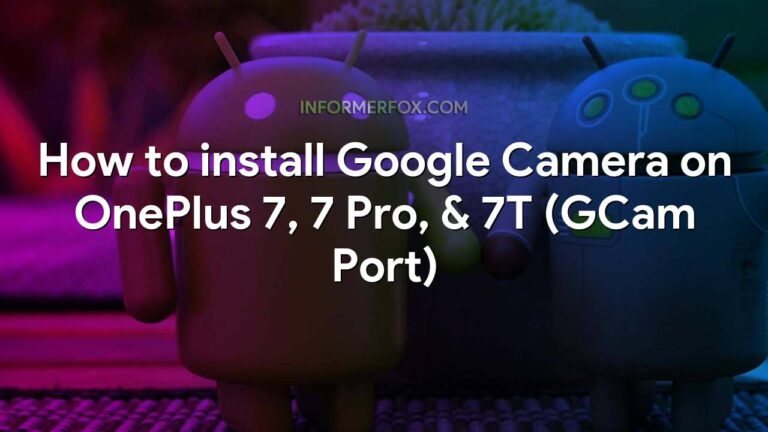
Once you’ve downloaded a GCam port of your choice, follow the steps below to install it on your device:
- Install ADB and Fastboot on your PC.
- Enable Developer Options on your device and enable USB Debugging.
- Connect your device to your PC via a USB cable and launch ADB from the platform-tools folder.
- Type adb devices in the command prompt and hit Enter to make sure your device is connected properly.
- Type adb install followed by the path to the GCam APK file and hit Enter to install it on your device.
- That’s all.
How to install GCam APK on OnePlus 7, 7 Pro, & 7T
- Download the GCam port (As provided above) of your choice for the OnePlus 7, 7 Pro, or 7T.
- Make sure to enable “Unknown sources” on your device so you can install the downloaded GCam port.
- To do this, go to Settings > Security > and toggle Unknown Sources ON.
- Once you have done that, open the file manager on your device and navigate to the folder where the GCam port APK is stored. Tap on it to begin the installation.
- Finally, once the installation is complete, launch the Google Camera app from your home screen or app drawer and start using it!
Conclusion
So that’s how you can install Google Camera on OnePlus 7, 7 Pro, and 7T. We hope this guide was helpful to you. If you have any questions or queries, feel free to reach out to us in the comments section below.
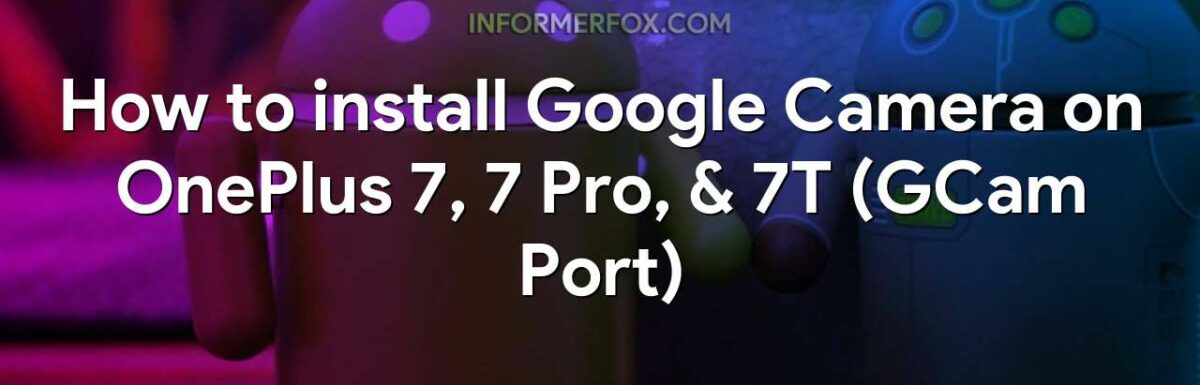
Leave a Reply