Your Mac should be okay if it gets wet as long as you act fast. Once MacBook water damage has occurred, the liquid will likely make its way to the logic board and other components.
The liquid’s minerals and salts immediately begin to eat away at the metal, silicone and fiberglass components.
Often, the Mac will work for a few days after the spill and then stop working. If this happens, it is important to take your Mac to an authorized service provider as soon as possible so they can assess the damage and make any necessary repairs.
What should you do if my Mac gets wet?
If your MacBook gets wet, the first thing you should do is unplug your charger. Then, turn off your MacBook immediately and unplug all connected peripherals.
Next, prevent water from seeping inside by using a dry cloth to pat the outside dry and then holding the MacBook upside down so that any water can drain out.
If you have the tools, you can also unplug the battery. Finally, let the MacBook dry out completely for 48 hours. If it’s still not working after that, contact Apple Support and set up an appointment.
How do you know if my Mac is damaged?
If your Mac is damaged, you may experience any of the following problems:
- 1. The computer won’t turn on.
- 2. The screen is cracked or smashed.
- 3. Lines or artifacts appear on the screen.
- 4. The computer turns on but the screen remains blank.
- 5. A folder with a question mark appears on the screen when you start up the computer. 6. You hear a clicking noise when you try to start up the computer.
- 7. The computer starts up but then freezes or shuts down unexpectedly.
- 8. Apps are crashing or not responding.
- 9. Files are missing or corrupted.
- 10. Your computer seems slow or unresponsive.
How do you know if your MacBook is water damaged?
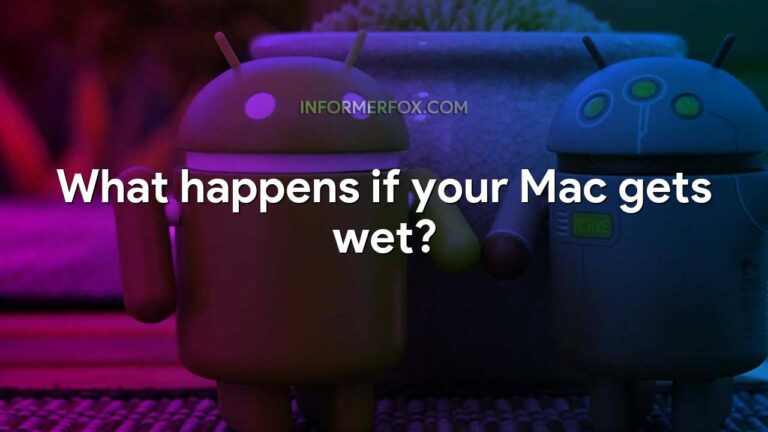
MacBook water damage can be difficult to identify because often there are no visible signs of corrosion or other discoloration. However, if you have a MacBook that has been exposed to water, it is important to check for these signs of damage.
Corrosion near solder joints is one of the most common indicators of water damage. White or other discoloration near the motherboard can also indicate water damage. A sticky keyboard is another possible indicator of water damage.
Finally, the appearance of a bubble under the laptop screen may also indicate water damage. If you suspect your MacBook has any of these signs of water damage, it is important to take it to a qualified repair shop as soon as possible.
Can a MacBook work after water damage?
If your MacBook has been exposed to water, it is important to act fast and take the appropriate steps to reduce the amount of damage that could occur. Once water comes into contact with the logic board or other components, it can cause significant corrosion.
The liquid’s minerals and salts will begin to eat away at the metal, silicone and fiberglass components, which can lead to a complete breakdown of the device. In some cases, the MacBook may work for a few days after the spill before experiencing any issues.
However, it is important to note that continuing to use the device could cause irreparable damage. If you suspect that your MacBook has suffered water damage, it is best to take it to an authorized repair center as soon as possible.
Can a Mac survive water damage?
Macs are not waterproof and therefore cannot survive water damage. However, there are some things you can do to try and salvage your Mac if it has been exposed to water.
- First, turn off the power as soon as possible. Next, remove any external devices such as keyboards, mice, or USB drives.
- Then, remove the battery if possible. If your Mac is plugged in, unplug it from the power source. Finally, place your Mac in a safe, dry location.
- These steps will help to prevent further damage to your Mac and give you a better chance of recovering data.
How to know if your Mac is water damaged?
If your MacBook has been exposed to any kind of liquid, it’s important to have a thorough inspection done as soon as possible.
The first step is to inspect the keyboard and trackpad for any corrosion or sticky residue. If either of these are present, it’s recommended that you replace the keyboard or trackpad. The next step is to inspect the main logic board for any signs of liquid exposure.
This includes looking for any discoloration, swelling, or leaks. If you find any of these, it’s important to contact a professional immediately to have the logic board repaired or replaced.

Leave a Reply