Are you a TECNO Pova Neo user feeling bogged down by an array of unwanted bloatware apps? These apps take up valuable storage space and resources and lead to distractions with notifications and pop-up ads. If you want to eliminate them without rooting your phone, you’ve come to the right place.
This comprehensive guide will walk you through the process of bloatware removal on your TECNO Pova Neo Android device without the need for technical expertise or rooting.
Understanding Bloatware
Before we dive into the removal process, it’s crucial to identify the types of bloatware you’ll stumble upon on your TECNO Pova Neo:
- Third-party Bloatware: These are apps such as Moj, Chingari, and Dailyhunt that you can get rid of directly.
- Manufacturer Bloatware: Installed by the phone maker, these apps cannot be uninstalled directly in TECNO Pova Neo.
- Google Bloatware: These are Google apps like Google Meet or Google Drive. Not everyone requires these apps, and for those who don’t, they are nothing but bloatware that takes up unnecessary storage space on their TECNO Pova Neo.
With that sorted, let’s explore how to declutter your TECNO Pova Neo from these unwanted apps.
Method 1: Using Universal Android Debloater
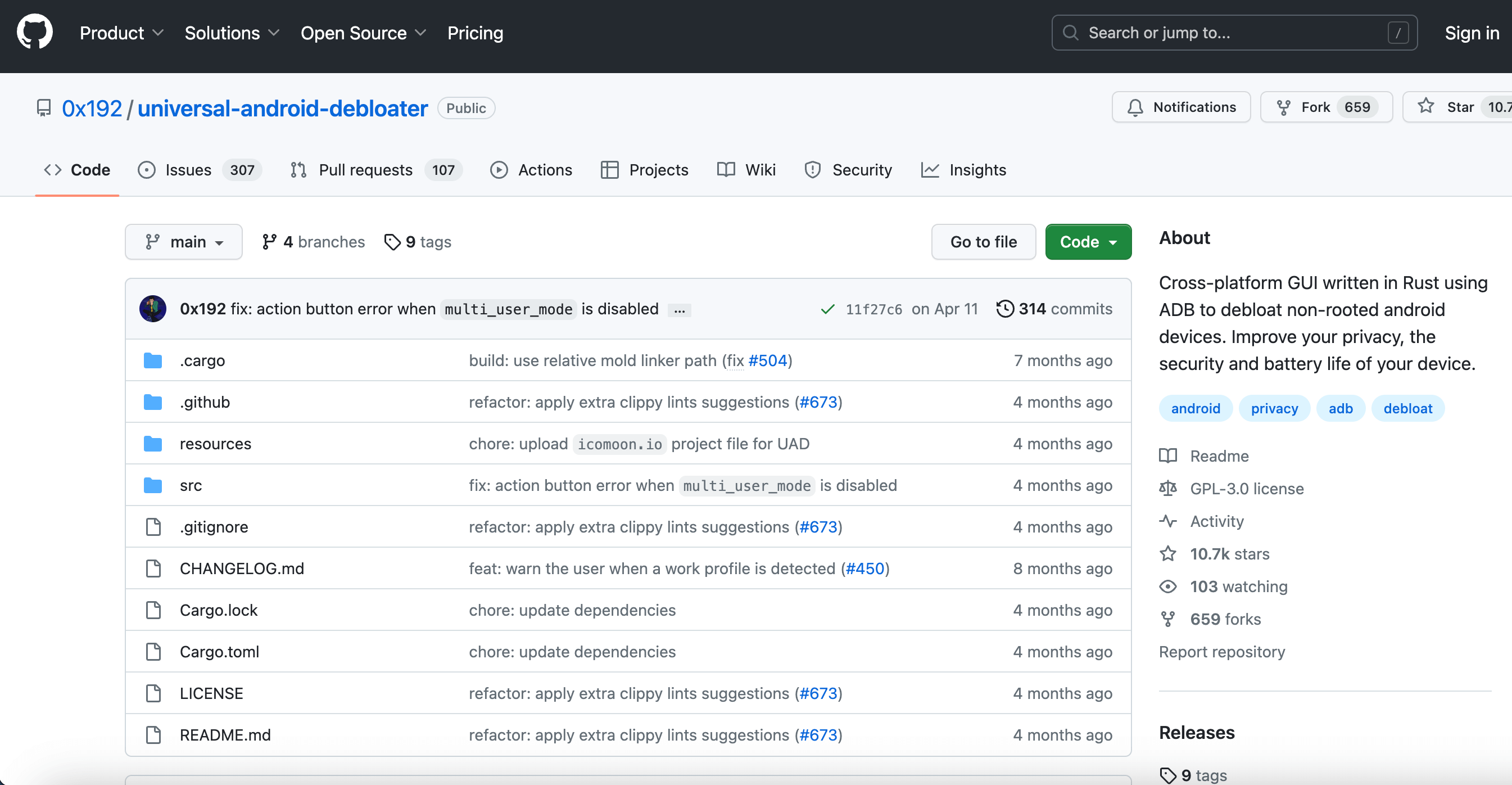
Universal Android Debloater, a script in its beta phase, can be installed on your PC and used to connect to your TECNO Pova Neo.
Key Functions
- Uninstall/Disable and Restore/Enable system applications
- Support multiple users (like apps in work profiles) in TECNO Pova Neo
- Export/Import your selected apps in uad_exported_selection.txt
- Multi-device compatibility: simultaneous connection with multiple phones
- Logs all your actions to keep track of your activities
Steps to Remove Bloatware in TECNO Pova Neo using Universal Android Debloater
Here’s a sequential guide on how to harness Universal Android Debloater:
- Data Backup: Always safeguard your data before you embark on major changes to your TECNO Pova Neo.
- Switch on Developer Options: This can be done on your smartphone.
- Activate USB Debugging: Available from the developer panel in TECNO Pova Neo.
- Unlink from OEM accounts: Do this from the settings. Deleting an OEM account package might lock you on the lockscreen as the phone can’t link your identity anymore.
- ADB Installation: Instructions are available based on your OS (LINUX, MAC OS, WINDOWS).
- Download the latest UAD GUI release for your Operating System from here. Opt for the opengl version only if the default version (with a Vulkan backend) fails to launch.
Note: Chinese phone users might need to use the AOSP list to remove some stock apps as Chinese manufacturers, especially Xiaomi and Huawei, use the name of AOSP packages for their own (modified & closed-source) apps.
Important Note: You must run this software every time your OEM updates your phone, as some removed system apps might be reinstalled.
Method 2: Using ADB AppControl
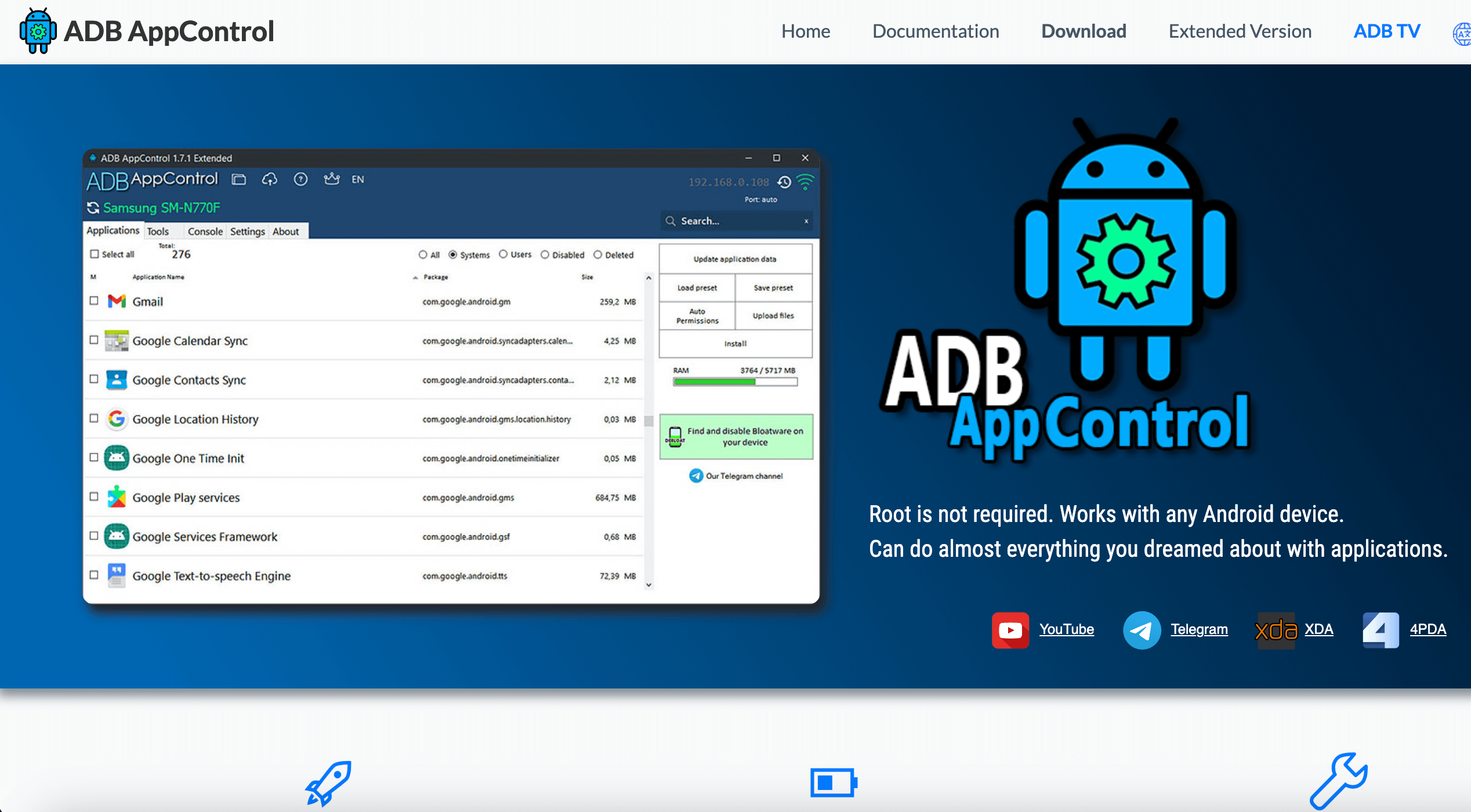
ADB AppControl is a desktop tool that allows easy management of applications on your TECNO Pova Neo.
System Requirements:
- Windows 7, 8, 8.1, 10, 11
- .NET Framework 4.6.2 or later
- Device Requirements: Android 6 or later
Key Functions
- Disable and uninstall apps without root
- Install multiple apps
- Save APK files of installed apps
- Full Split Support (.apks)
- Debloat wizard
- Permissions Manager for TECNO Pova Neo
- Grant permissions for popular apps (Tasker, MacroDroid, etc.) App List
- Save and load app list-presets
- Quick search on Google Play, ApkMirror, F-Droid, and others
- Adjust screen resolution and DPI
- Hide status bar icons
- Remote device control via scrcpy
- Capture screenshots of the device screen
- Quick reboot in recovery and bootloader
- ADB console with quick commands
- Fastboot support
- Logcat logs
- Simple file upload
- Take screenshots
Steps to Remove Bloatware in TECNO Pova Neo using ADB AppControl
After connecting your TECNO Pova Neo to the program, it will display a list of installed apps. You can switch between lists by selecting the desired filter.
- Disable/Enable: Disable or freeze marked applications without data and settings loss. You can always locate them in the Disabled list and re-enable them.
- Save/Uninstall: Save apk (and apks splits) files of marked apps to the downloads folder in your TECNO Pova Neo (app data is not saved!). Deletes selected apps along with their data.
- Restore: This function allows you to restore a previously removed system application. Requires Android 8 or higher (may not work on all devices!).
- Search: Use the Search feature to find the apps you need in the list quickly.
- App Installation: Click Install to go to the app installation section.
Note: Use the context menu (right-click on the app) to control a single app and access additional features (Permission Manager, Data Cleaning, and others).
These methods will ensure that your TECNO Pova Neo is free from unnecessary bloatware, giving you a more streamlined and efficient user experience.
Here’s a video to solve this problem easily:

Leave a Reply